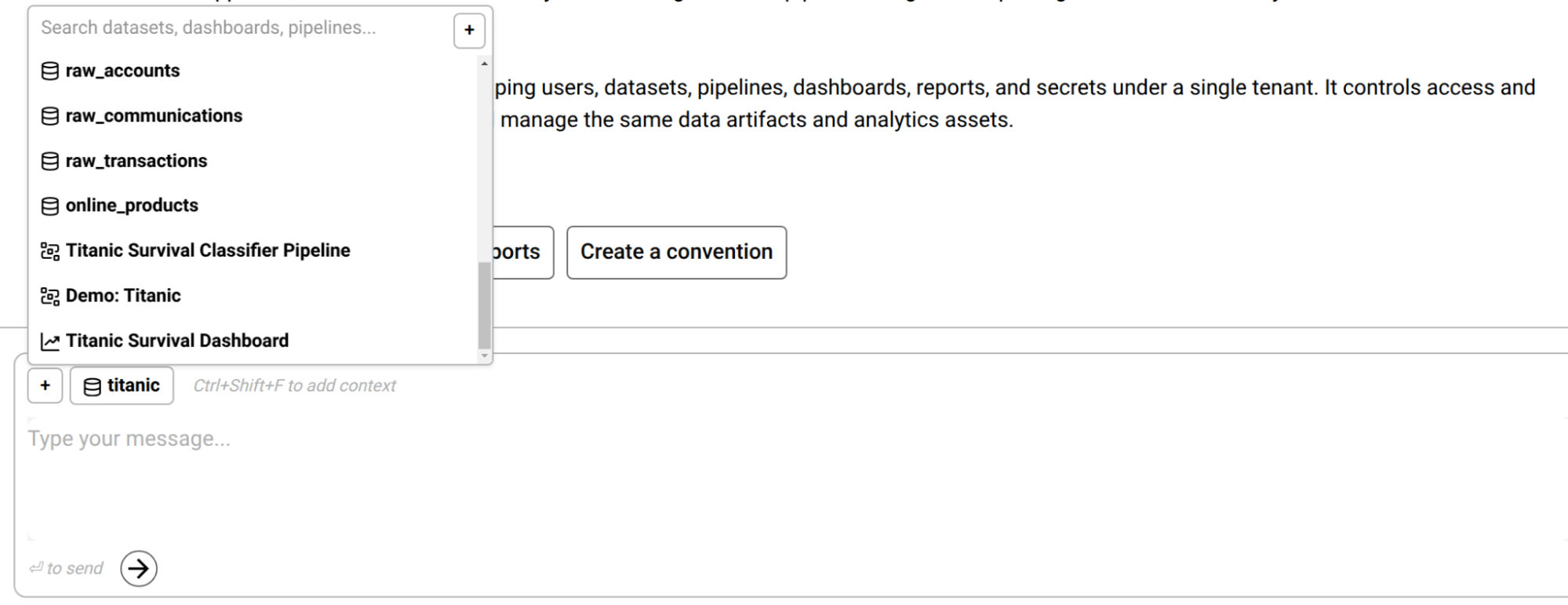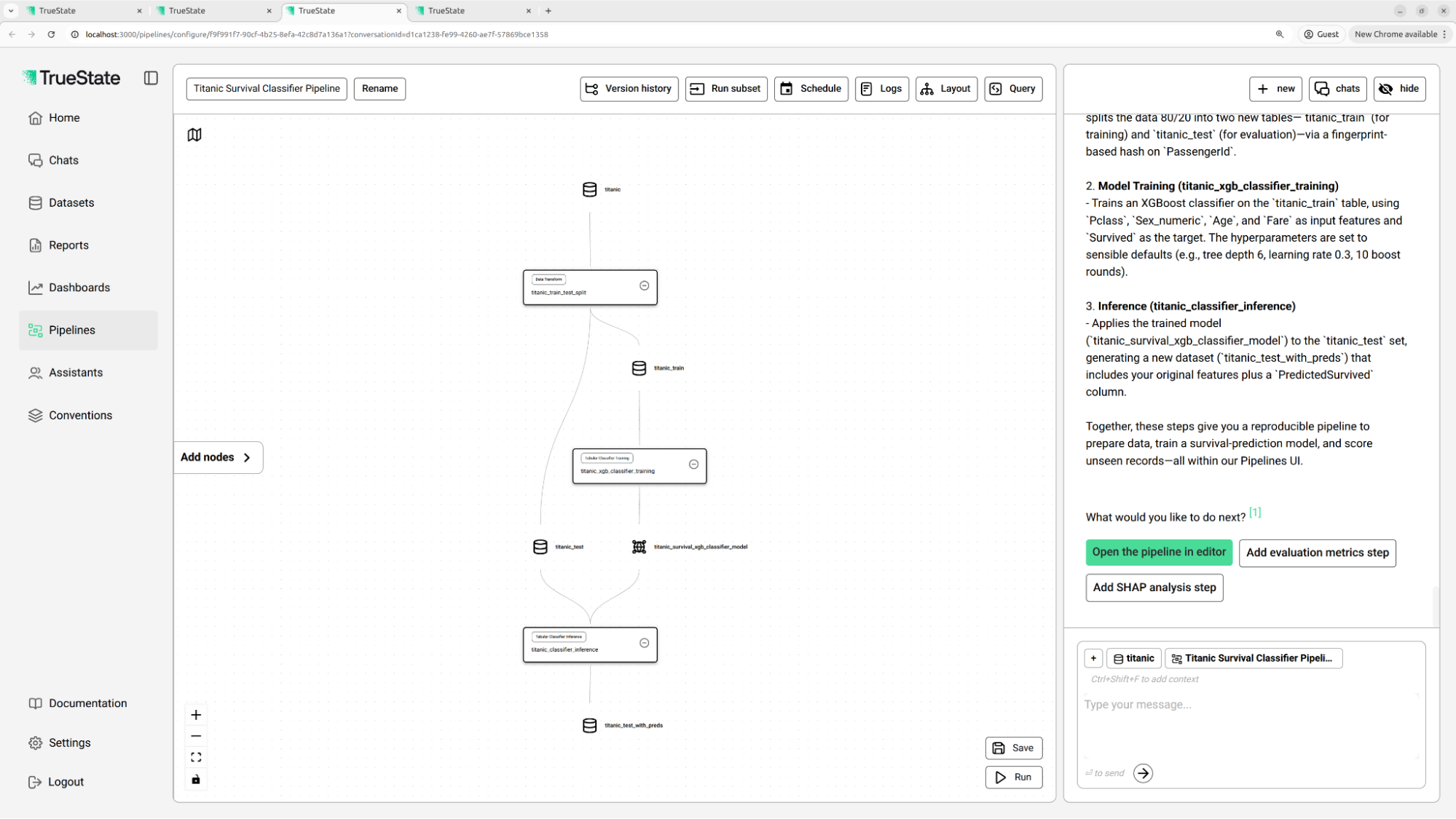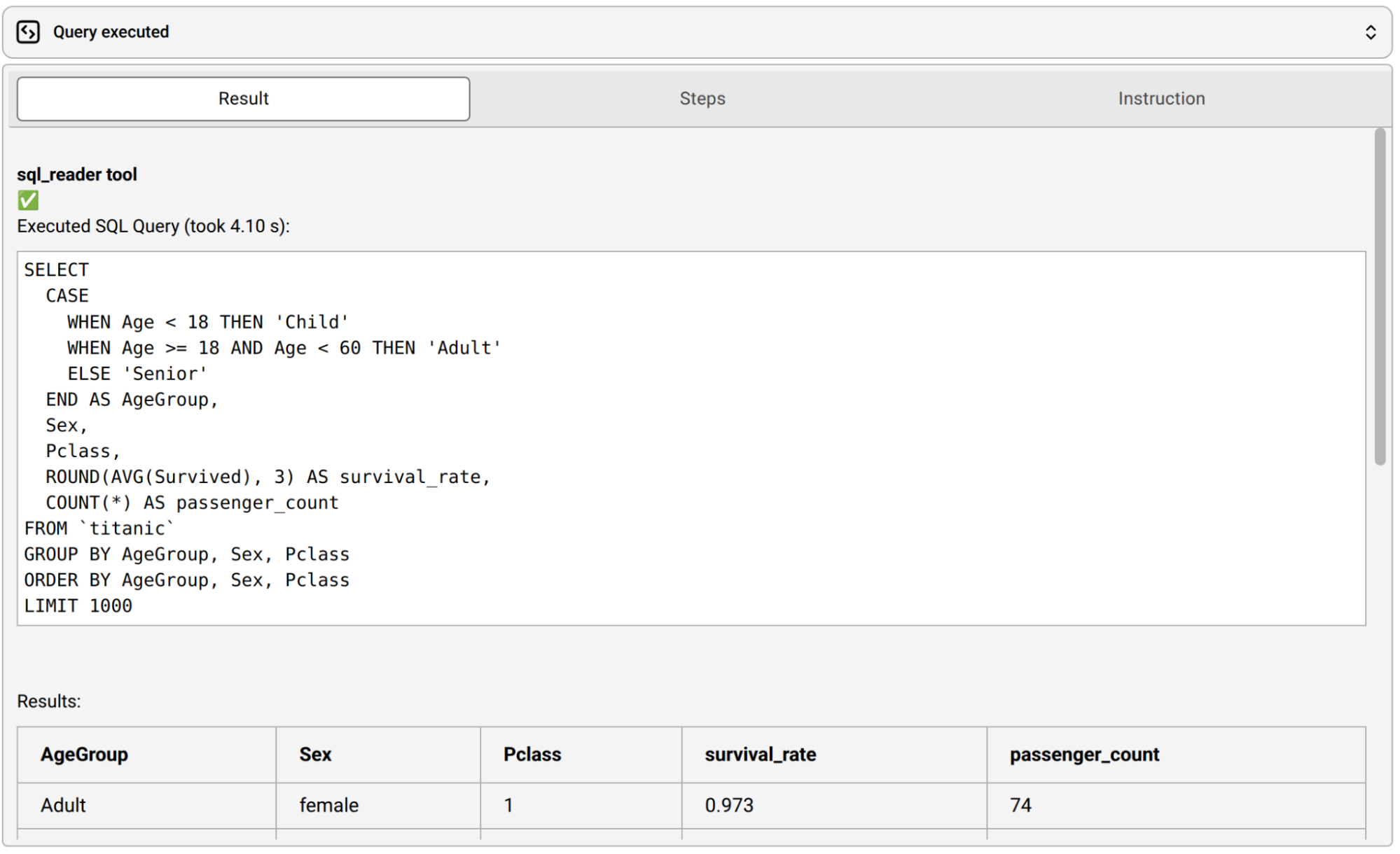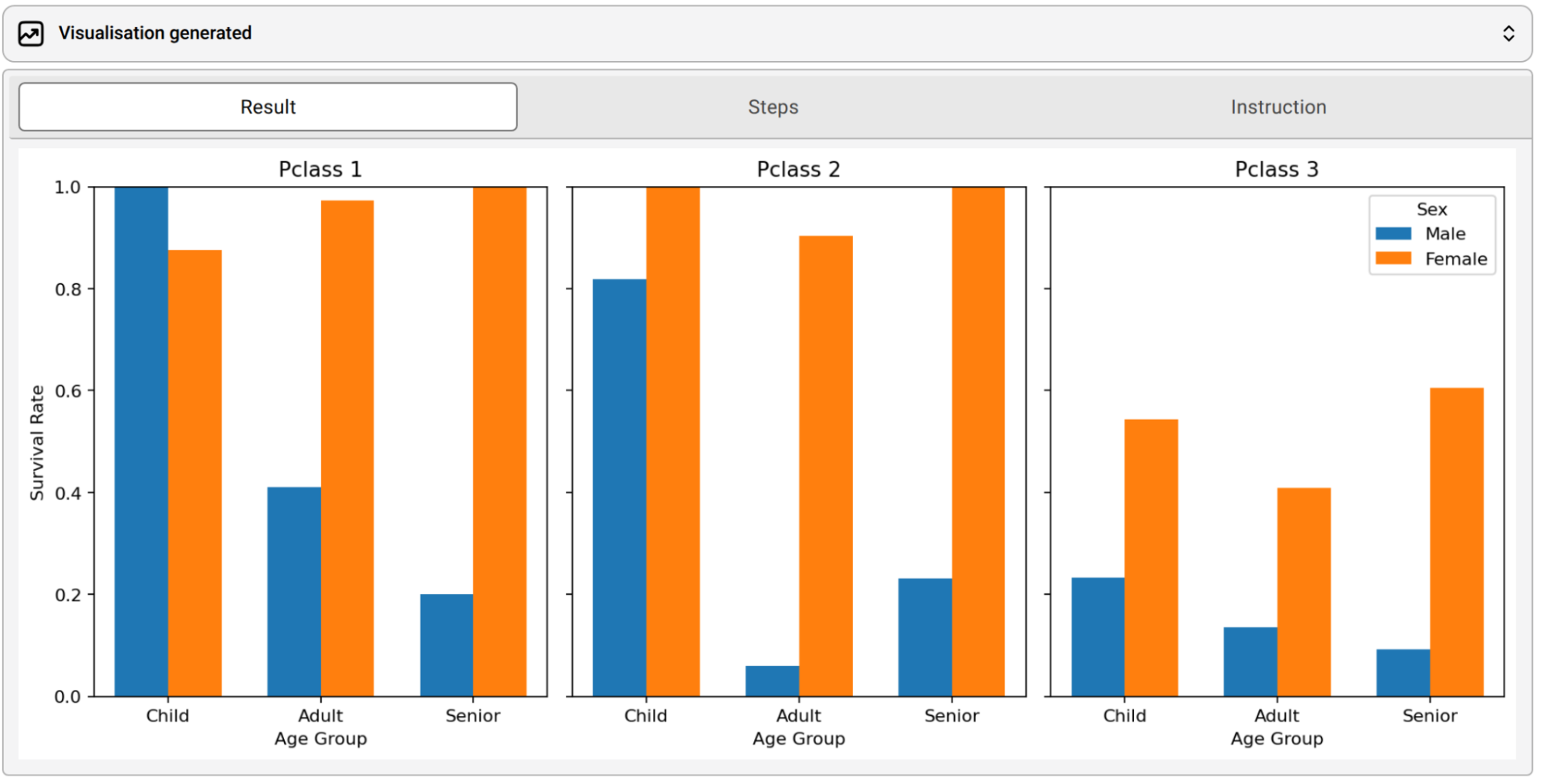Skip to main contentThe core of the TrueState platform is the AI assistant. This assistant can be accessed from the platform home page. It will take turns talking to you, in a similar way to other assistants like ChatGPT or Cursor. However, the TrueState AI assistant has the ability to examine your data directly in order to provide you with helpful insights.
The TrueState AI assistant has a similar ‘IQ’ to other off-the-shelf chatbots. It understands programming languages and data science practices as well as the other mainstream chatbot offerings. Its world knowledge is as good as any AI.
Where it shines is its ability to operate on top of the TrueState platform in order to understand your data and help you solve your data problems. The TrueState AI assistant has access to a suite of tools to understand the general nature of your data, and then to perform deep dives and detailed analysis directly. This section explains how the TrueState AI assistant works and how to best utilise it.
 At the end of each message, the bot will offer a set of helper buttons to continue the conversation. It may also offer buttons that will direct you to a different location on the platform. These can be quite useful for guidance as to where to go next, particularly when exploring data.
At the end of each message, the bot will offer a set of helper buttons to continue the conversation. It may also offer buttons that will direct you to a different location on the platform. These can be quite useful for guidance as to where to go next, particularly when exploring data.
Context
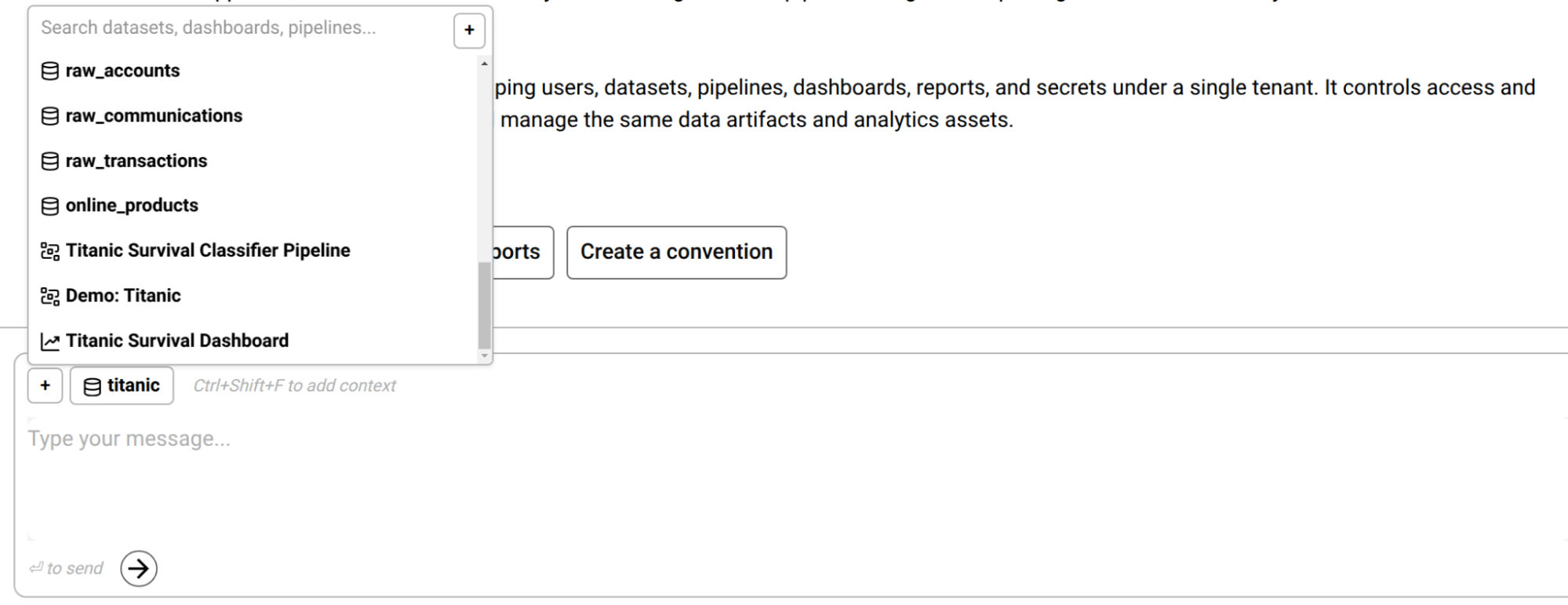 The context panel can be accessed by clicking the ‘+’ icon next to the chat message box.
Datasets, Dashboards, Pipelines and Reports can be added into the chat context. By adding these to the context, the TrueState AI Assistant will be able to understand what is in these. For example, if you want to ask a question about a specific dataset, you will first need to add the dataset into the context.
Adding Dashboards, Pipelines and Reports will allow the bot to see the structure of these, and provide modifications where required.
Adding a Dataset to the context will provide the bot with the schema of the Dataset, some sample rows, and a previously generated AI description. This allows it to understand how to query the Dataset.
The context panel can be accessed by clicking the ‘+’ icon next to the chat message box.
Datasets, Dashboards, Pipelines and Reports can be added into the chat context. By adding these to the context, the TrueState AI Assistant will be able to understand what is in these. For example, if you want to ask a question about a specific dataset, you will first need to add the dataset into the context.
Adding Dashboards, Pipelines and Reports will allow the bot to see the structure of these, and provide modifications where required.
Adding a Dataset to the context will provide the bot with the schema of the Dataset, some sample rows, and a previously generated AI description. This allows it to understand how to query the Dataset.
Chat Side Panel
The chat is also available within the Pipeline and Dashboard pages as a collapsible side panel. This panel will default to your last active conversation, and can be changed by clicking the ‘chats’ button.
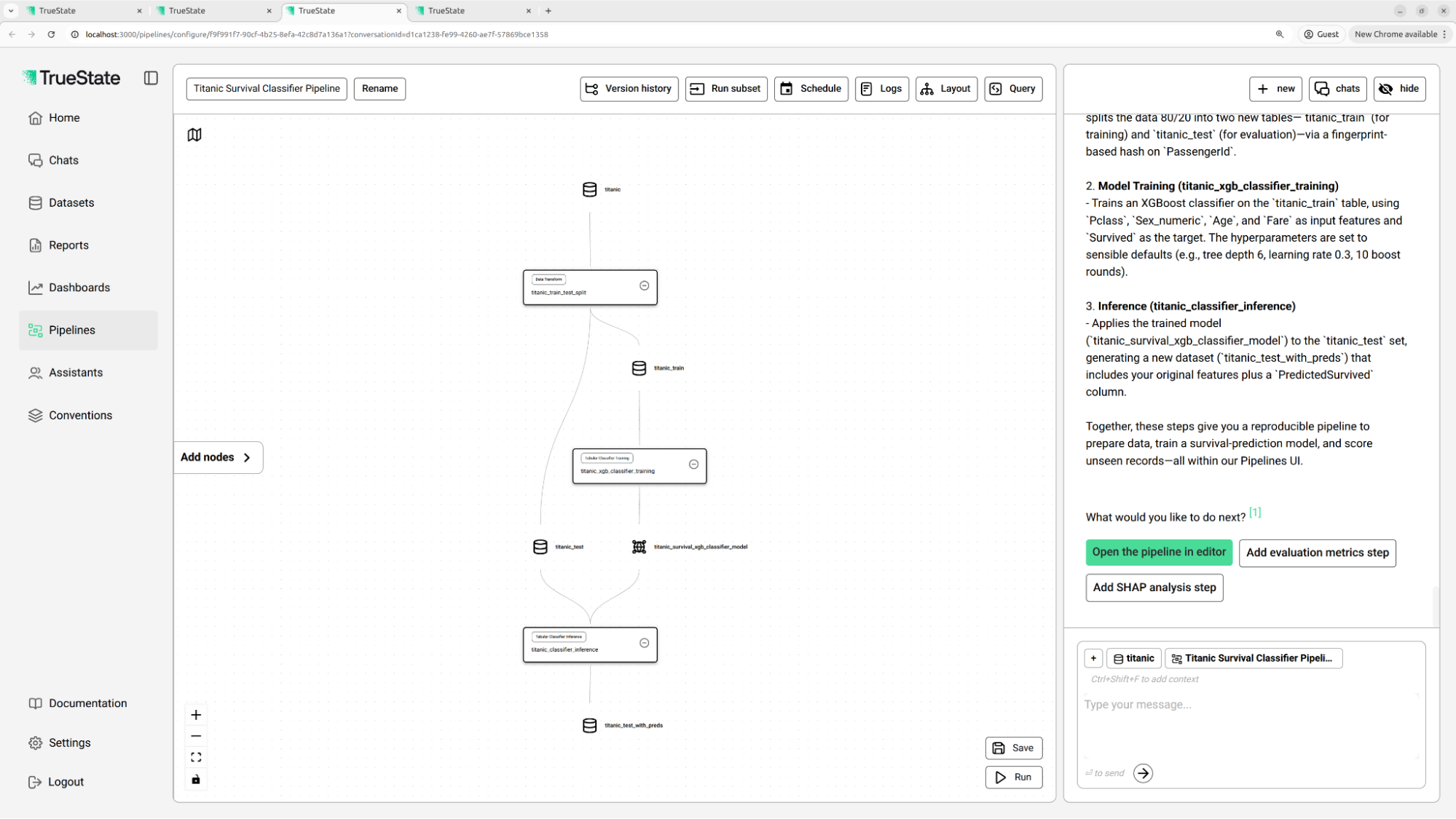 The TrueState AI Assistant gets its power from its tools. When the bot decides to use a tool, it will be displayed inline in the chat interface. Clicking this display will expand and minimize the tool result.
The query tool allows the bot to execute arbitrary SQL commands on a dataset. This is the most powerful tool for performing ad-hoc analysis. The bot is able to understand the information it requires, execute the query to retrieve it, and formulate a response based on what it finds. This grounds the bot response in a truth value, and prevents hallucinations.
The TrueState AI Assistant gets its power from its tools. When the bot decides to use a tool, it will be displayed inline in the chat interface. Clicking this display will expand and minimize the tool result.
The query tool allows the bot to execute arbitrary SQL commands on a dataset. This is the most powerful tool for performing ad-hoc analysis. The bot is able to understand the information it requires, execute the query to retrieve it, and formulate a response based on what it finds. This grounds the bot response in a truth value, and prevents hallucinations.
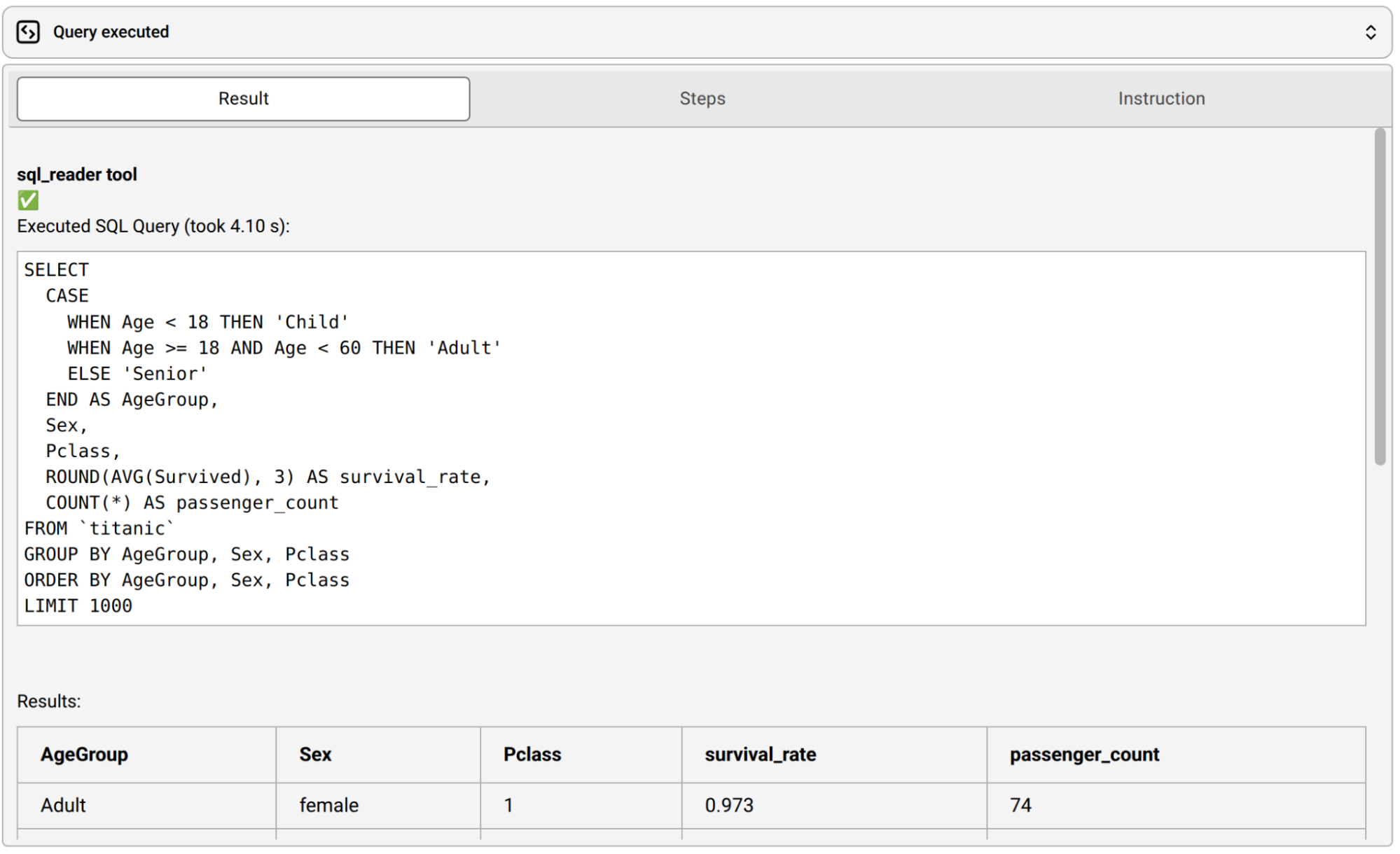 The visualisation tool will produce a figure showing an insight into the data. Just ask the bot to ‘make a figure showing X’ and it will kick off this tool.
The bot will write some code using the plotting library matplotlib, execute the code, then use a visual model to look at the results. If the plot is messy or incorrect, it will attempt to improve, and adjust the code accordingly. The bot will attempt this loop until it has successfully produced a figure. This can be viewed in real time by watching the ‘Steps’ tab of the tool output.
The visualisation tool will produce a figure showing an insight into the data. Just ask the bot to ‘make a figure showing X’ and it will kick off this tool.
The bot will write some code using the plotting library matplotlib, execute the code, then use a visual model to look at the results. If the plot is messy or incorrect, it will attempt to improve, and adjust the code accordingly. The bot will attempt this loop until it has successfully produced a figure. This can be viewed in real time by watching the ‘Steps’ tab of the tool output.
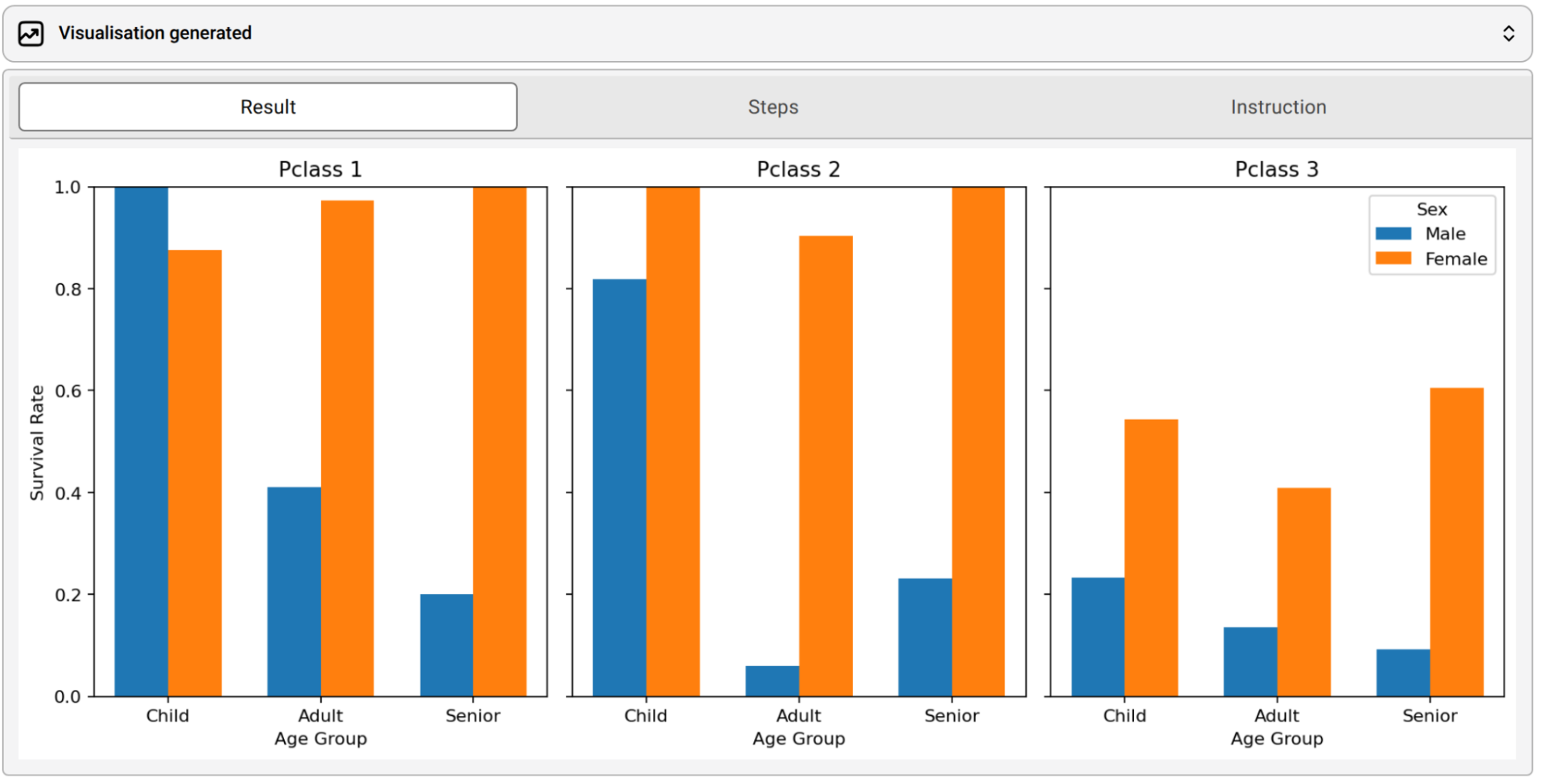 The analytics agent can create a Dashboard to present interactive insights into your data. It can also modify existing Dashboards to incorporate any feedback. See the Dashboards section of the documentation for more detail about Dashboards.
The bot can create and modify Pipelines. Note that if you are using the bot from the Pipelines page, it will create live updates to the Pipeline display. See the Pipelines section of the documentation for more detail about Pipelines.
The bot can save a Report based on the chat. This tool is useful when you have produced an analysis from talking to the bot, and want to save and summarise the results. See the Reports section of the documentation for more detail about Reports.
The analytics agent can create a Dashboard to present interactive insights into your data. It can also modify existing Dashboards to incorporate any feedback. See the Dashboards section of the documentation for more detail about Dashboards.
The bot can create and modify Pipelines. Note that if you are using the bot from the Pipelines page, it will create live updates to the Pipeline display. See the Pipelines section of the documentation for more detail about Pipelines.
The bot can save a Report based on the chat. This tool is useful when you have produced an analysis from talking to the bot, and want to save and summarise the results. See the Reports section of the documentation for more detail about Reports.
Web Search
The bot has access to a Web Search tool, allowing it to access the Web to retrieve more detailed answers, or to retrieve information on current events. If you ask the bot to do a web search to retrieve more information, it will understand what to do.
The embedding search tool allows the bot to perform a natural language search across an embedding searchable dataset. This dataset must have been created previously via a Make Searchable node in the pipeline. The search tool will accept a text string and return the top k closest results in the dataset. Make sure that the dataset has been added to the context.