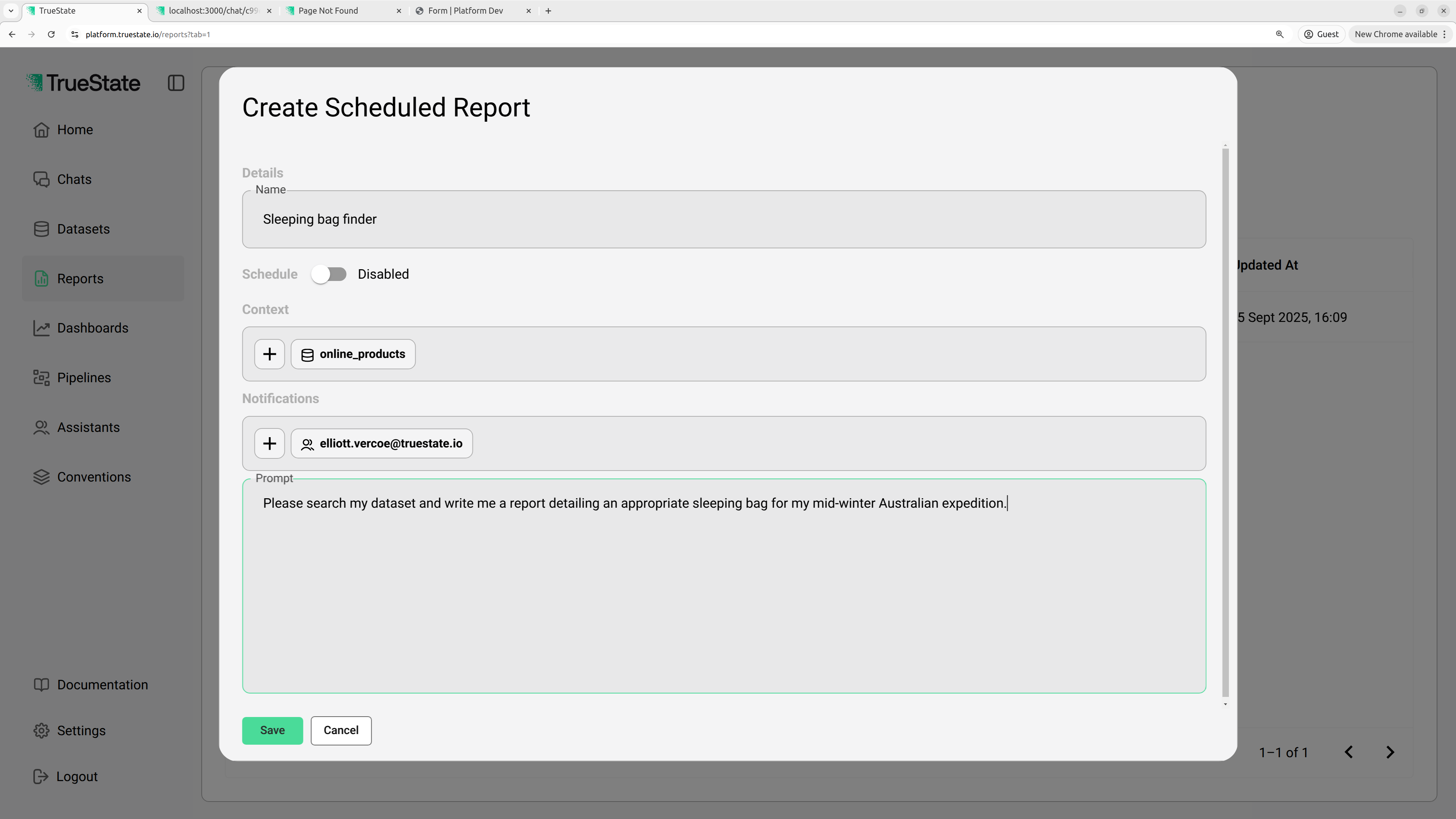Accessing Reports
Reports can be accessed from the Reports page. Click the 3 dots next to the report name to view the report.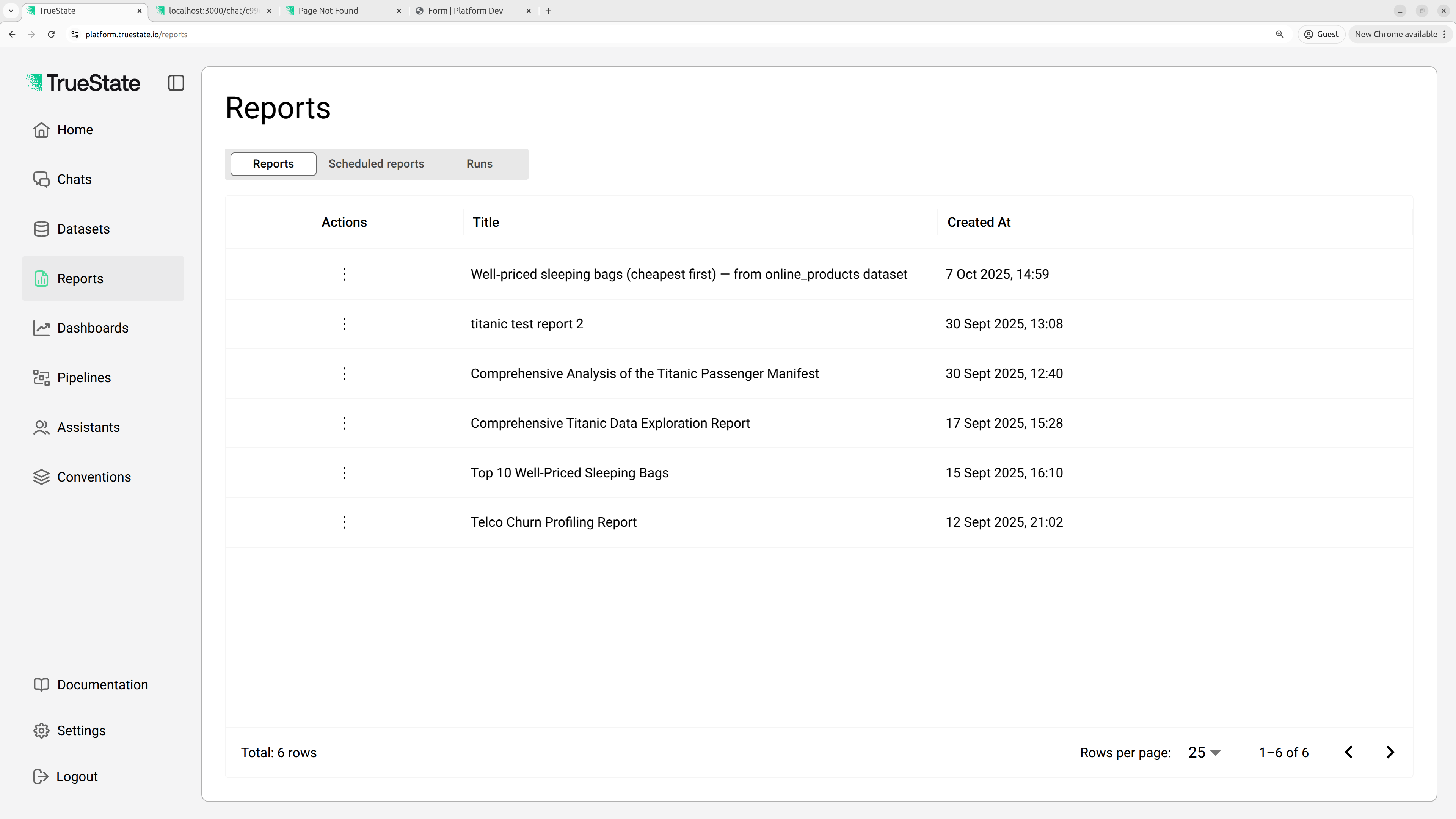
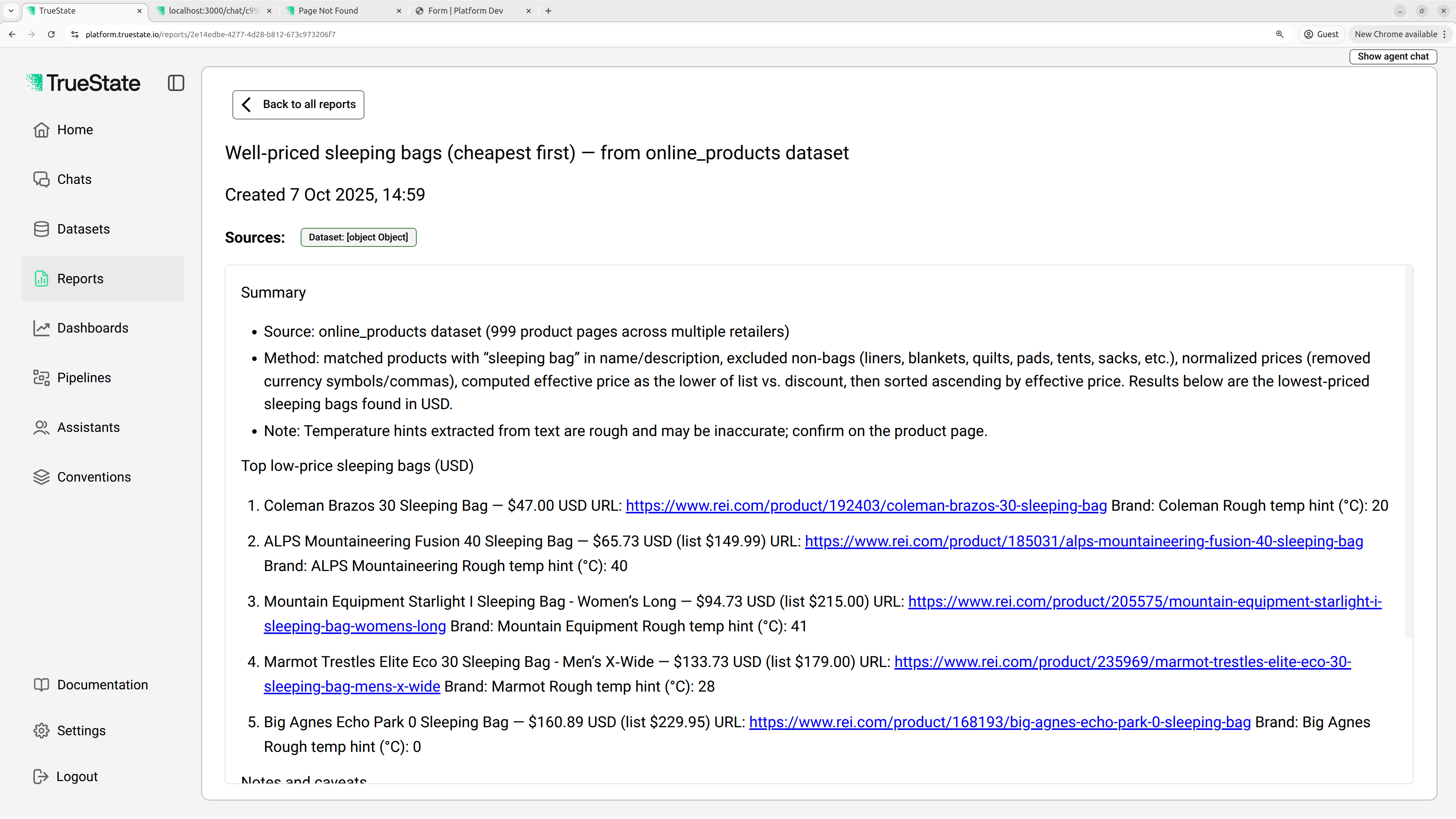
Create Reports
To create a report, go to the scheduled reports tab and click ‘Create report template’.Report template fields
| Field | Value |
|---|---|
| Name | The display name of the report |
| Schedule | If enabled, decide how often this report should be generated |
| Context | Any required datasets or previous reports that should be considered by the bot |
| Notifications | Any users who should be notified when this report is complete |
| Prompt | The instruction for the report generation |